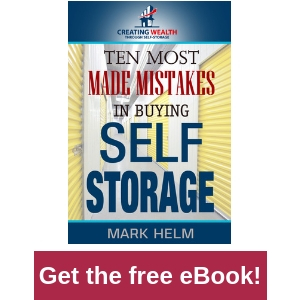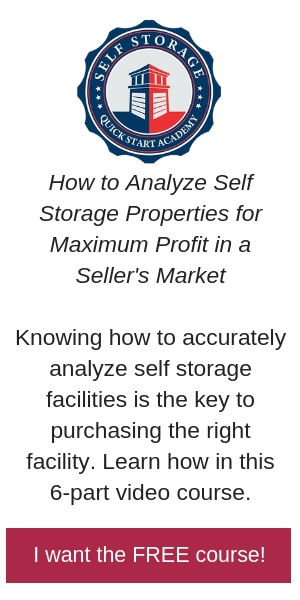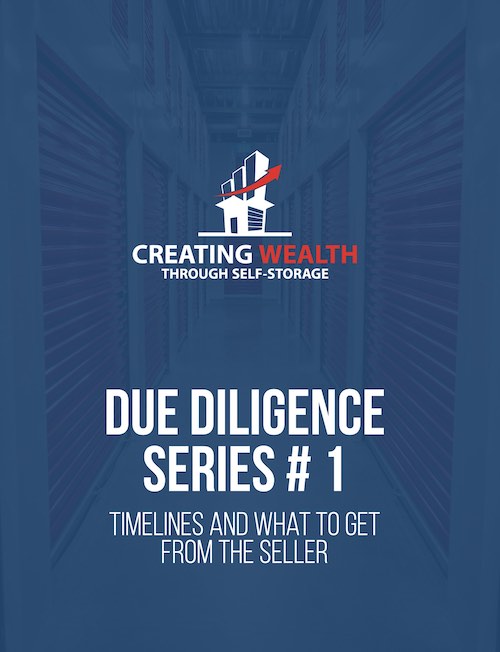Last week we started creating a Facebook Ad Campaign for your self storage facility.
Let’s continue.
If you remember, we set up the Campaign. We chose the campaign objective. In this scenario, we choose “Conversions.”
If you run this campaign and don’t like the results, one thing I have done is duplicate everything but change the campaign objective to “Reach.” I have had some campaigns produce better results in Conversions and others, even in the same market at the same time, do better with Reach.
Test, test test.
Last week we started setting up our Ad Set, the next level in a Facebook ad campaign.
We got to the “Audience” part of the Ad Set creation.
Here is where the real power of Facebook comes into play. You can create audiences:
- By interest.
- By location.
- Who have watched your videos?
- Followers of your Facebook page.
- People who like other company Pages (limited companies are available for this feature).
- People who have visited your website.
- People who are like the audience who have visited your website.
- People who went to your landing page, but never took you up on your offer or “converted.” (i.e. went to the landing page but never entered their information and received the Thank You page).
But for now, let’s keep it simple. Let’s create an audience of people who live within 7 miles of your facility.
I can choose 5 miles, 3 miles, 6 miles. I choose 7 because I want you to have a good audience size. I would like to see your audience size be 250,000 or more. If not that’s OK. The Facebook algorithm works better now with larger audiences.
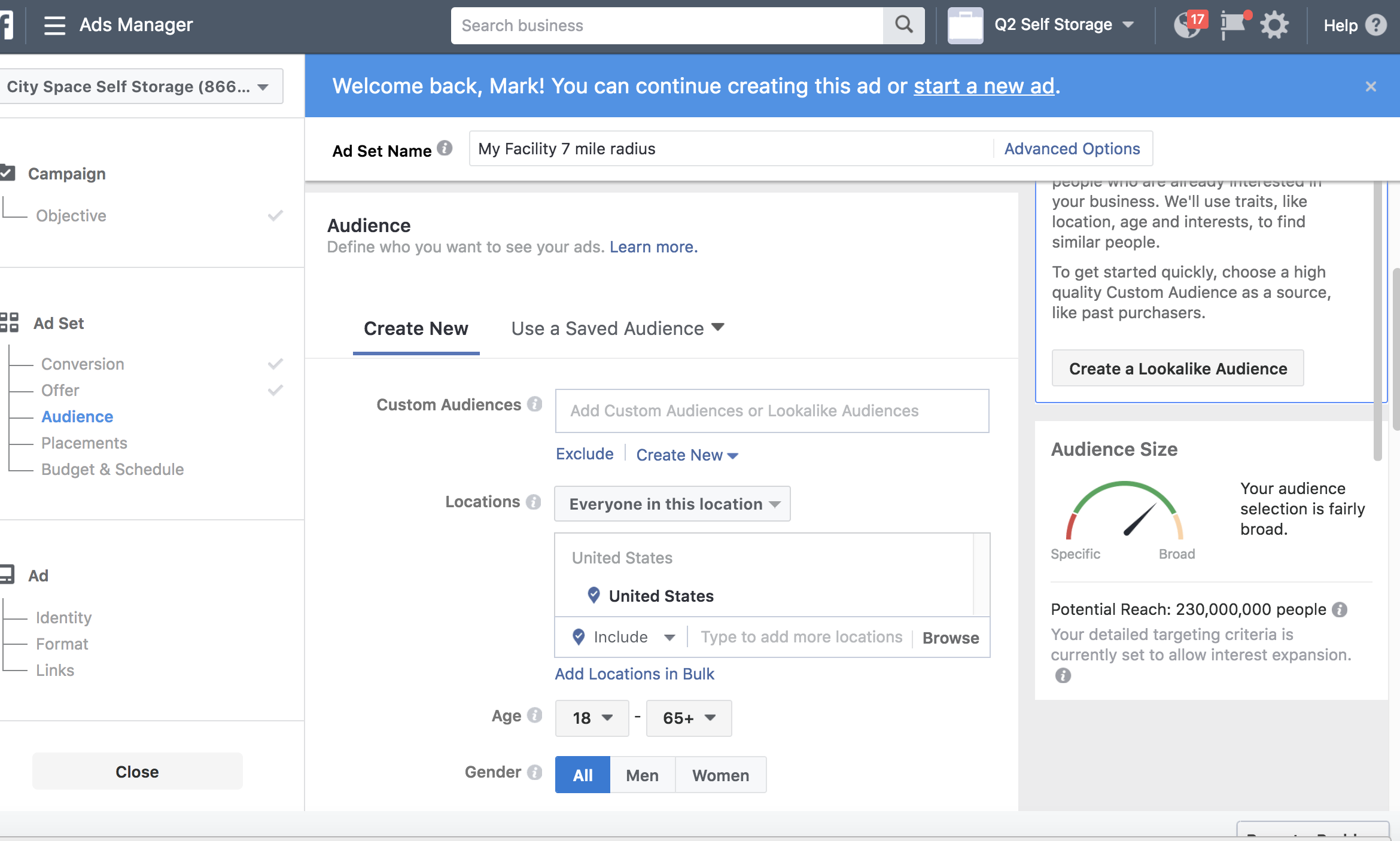
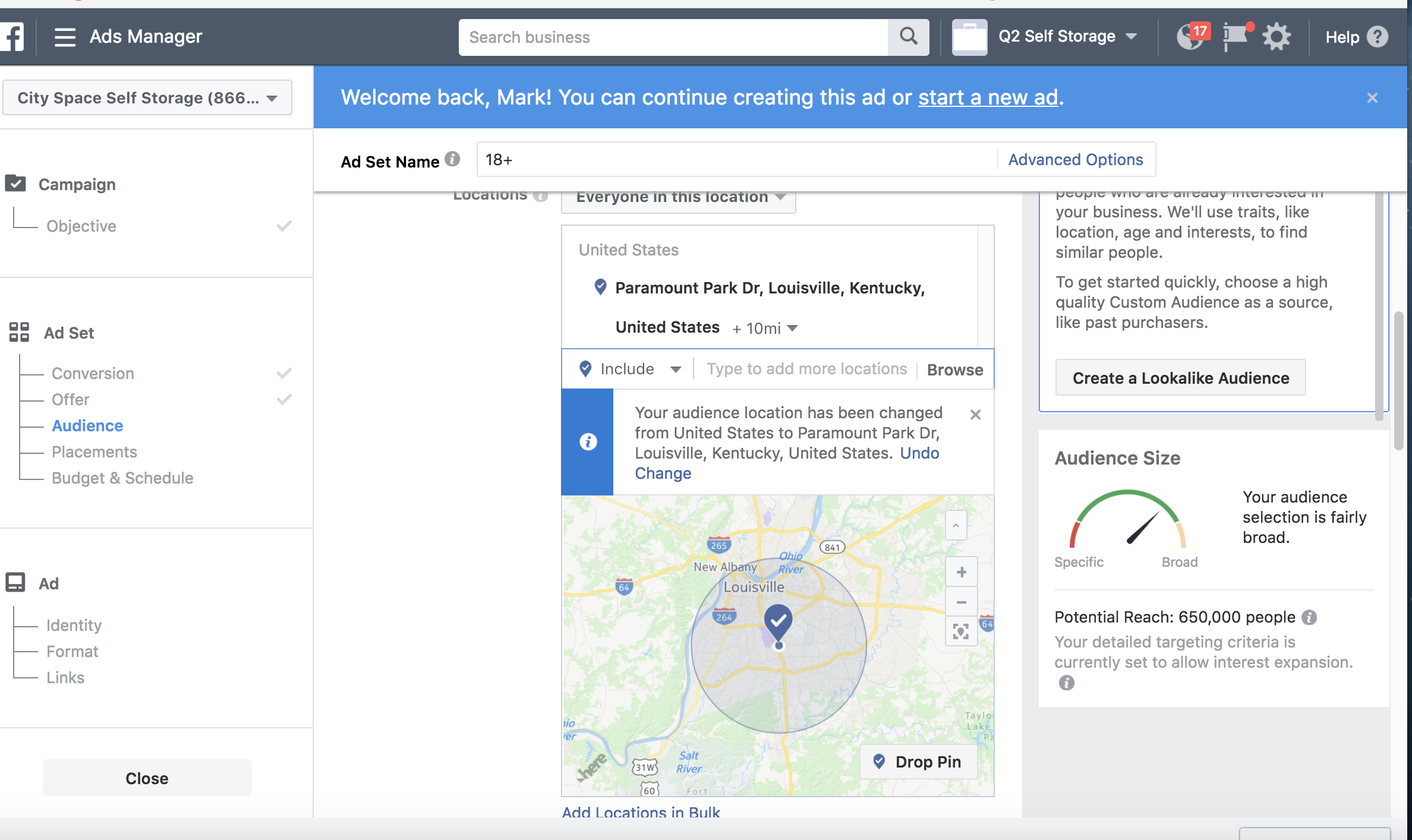
One of the largest challenges for “local” businesses, like self storage, is the audience size.
We have no control over this. Just do the best to maximize your size. Don’t overdo it and spend money to show your ad to people who will not be your customers but stretch it as far as you can.
For now, don’t do anything with “Detailed Connections” or “Connections Types”.
I would name this audience the name of the facility so you can find it in the future easily.
Then you have “Placements.” This is where your ads will show up.
My recommendation, and what I do, is let Facebook figure out the best placement of the ad. Their program will place it in various spots, collect the data, and show it where it seems to get the best results.
That is “Automatic Placements.”
Then you set up your budget. You can start with a budget as low as $5 per day per Ad Set. I would start there, or no higher than $20 per day.
What you want to do is test different campaign objectives, different images or videos in ads, headlines, text, and/or offers.
Start low and see which ad, headline, or text variation gets the best results.
When you see an ad that starts to produce better results, then start to increase the daily ad spend.
If I am starting low, like $5 or $10 per day, when I start increasing it, don’t double or triple the spend all at once. I go up in $5 increments. That gives Facebooks algorithm time to phase it in.
My experience is when I do a fast doubling or tripling of spending per day my cost per lead or click goes way up. For some reason, it works better to gradually increase. Increase it, wait 3 days, see the results and if you like them, increase again.
The last step in the “Ad Set” section is to set a time for the ads to run. I would not ever set an ad to run indefinitely. I always pick a start and end date.
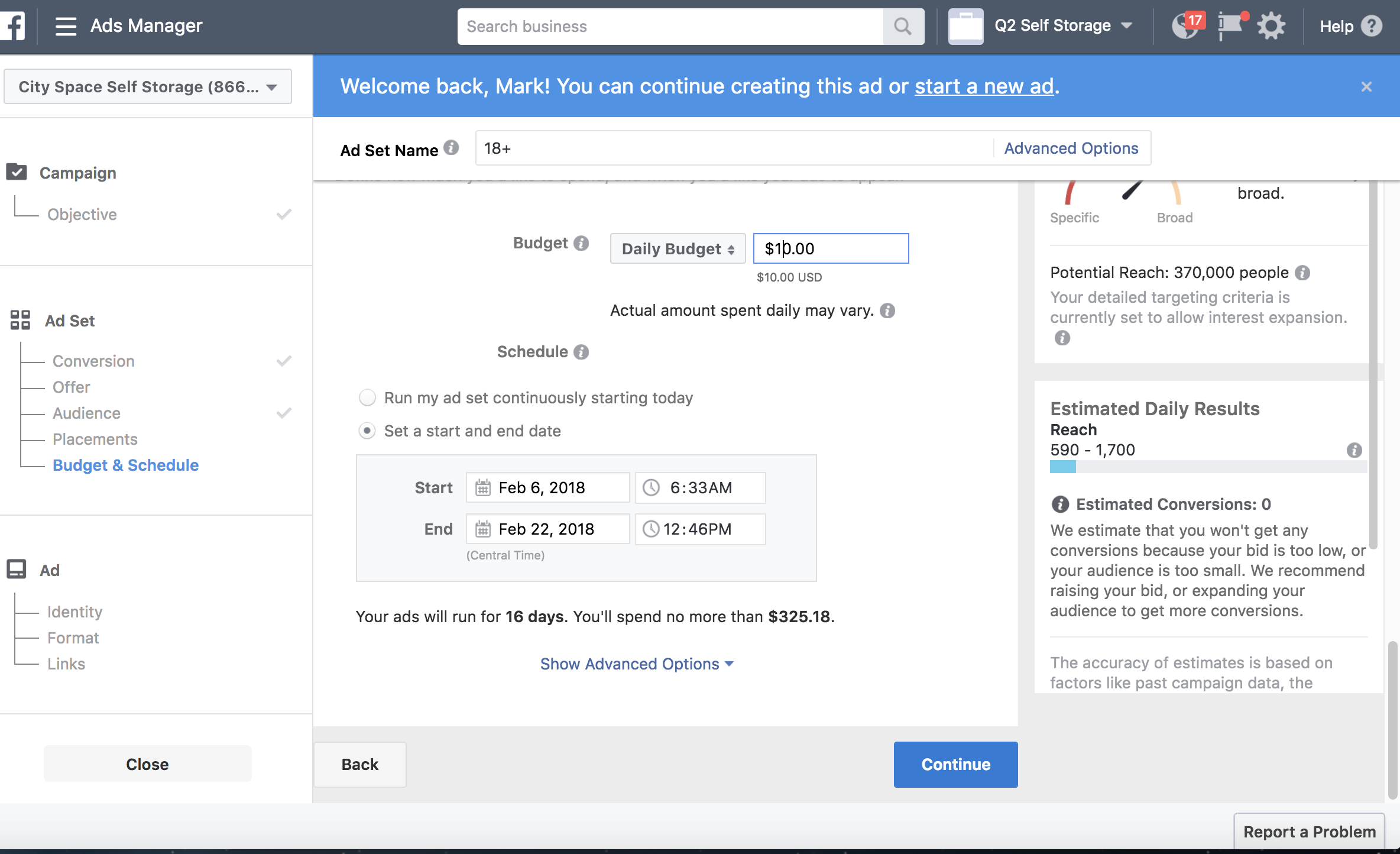
You will usually see the maximum amount of spend you could have at this point. Adjust if you want it higher or lower.
Now a note: Facebook keeps updating their platform so if my screenshots or sections are different from what you see, that’s OK. It is the principles and what we are focusing on here that is important. Yes, it may look different but you are more or less going to be doing the same things we are discussing here.
When you click continue, you move to the Ads section of the Ads Manager.
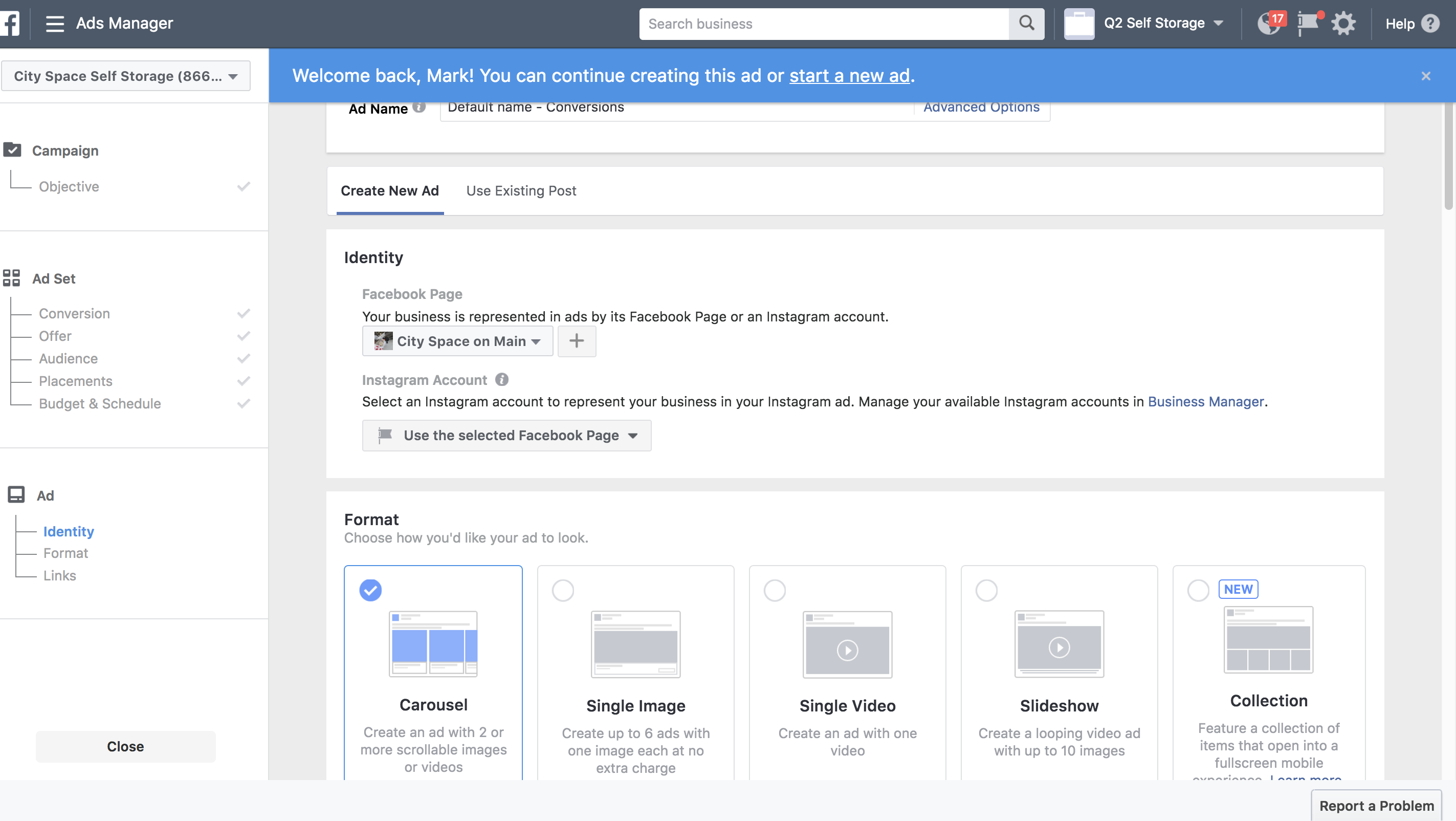
We are at the point now where you are actually going to create the ad that people see.
Today, the conversation is video. Facebook says that they are creating their platform around video. Every day you see more and more videos on Facebook.
Even though I now do a lot of videos, it took me a while to start getting comfortable doing video.
Noone likes the way they look or the way they sound.
You can do video without you in on the screen if you want. You can video others. You can do screenshot videos. You can buy programs that create videos and all you do is drop photos in the programs.
And you can also use images for your Facebook Ads.
All I am saying is that if you are going to dive into Facebook ads at some point you are going to have to figure out your video strategy.
Today, because we are going to keep it simple, we are going to create an image ad.
You will see your choices are the carousel, single image, single video, slideshow, or collection.
Carousel and slideshows work well in specific situations. If you sell multiple products or are doing an ad with something like multiple customer endorsements.
I usually choose either a single image or single video because that fits the types of products I sell or awareness I’m trying to build.
Today we’re going to select a single image. A picture. Select an image that you think will catch the attention of your audience. You need to get them to stop scrolling through their news feed as they are standing in line for a cup of coffee and look at your ad.
The idea is that you will have one second for your image, text, and headline to grab their attention.
One time I went online, found a free image of a person, a lady pointing with a green screen background. I downloaded that image and replaced the green screen with a photo of one of our facilities I wanted to advertise.

You don’t have to do this. You can take a picture of your facility, people in your facility, pictures of anything you think will grasp someone’s attention.
For this Ad:
- Select “Single Image”
- Scroll past “add Full-Screen Experience” (not sure what that is exactly)
- Upload the image you selected.
Next, you will see some options to customize for Instagram as well.
I don’t use Instagram. I am not aware that many of my customers are on Instagram.
Facebook owns it and is trying to make it easy for us to advertise on both platforms. Instagram is a different platform so I don’t use the Facebook platform to create ads there. If I want to advertise there, I will go there.
Now, given the campaign objective you have chosen, things from here on out change slightly. We chose “Conversions” so usually next is the website you want people to go to where they will land and convert.
We will talk about how you can do this in another episode. For now, just understand you are going to copy and past the landing page URL here.
If you are driving them to your website to rent a unit you will be inserting the URL of that page in this field.
Next come the text and headline.
There are classes, books, entire careers dedicated to nothing but text and headlines for ads.
I am not going to address this here. Perhaps in an online class if there is ever enough demand for one.
The purpose of the Headline is to grab the attention of the reader and get them to read the first line of the text. The purpose of the first line is to have the reader read the second line….and so on.
I would create my text and headline in a Word or Google doc then copy and paste.
I create two or three different headlines, and one or two different texts to test.
Then I create the ads.
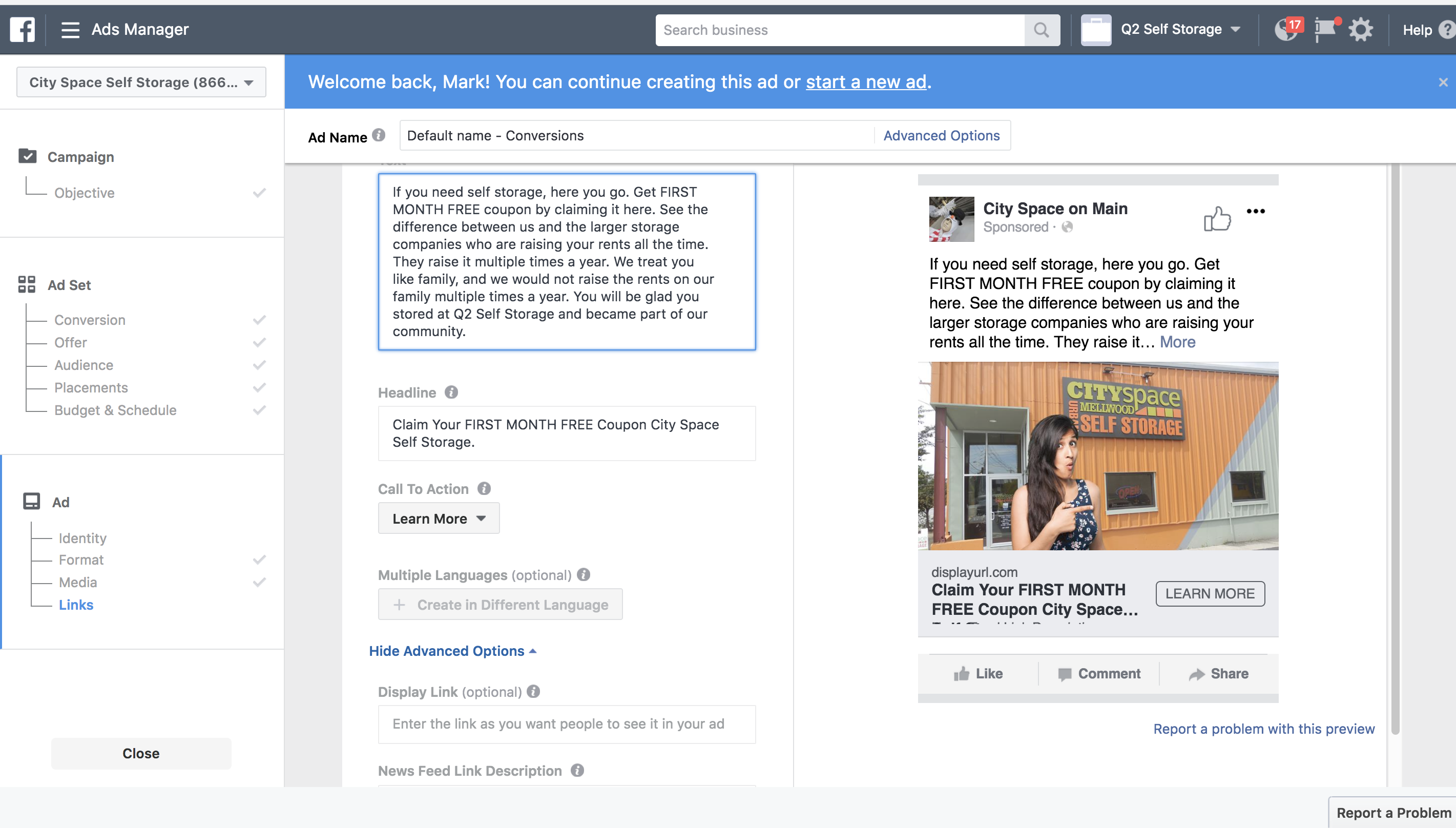
For now, skip the news feed link description and you can decide if you want the URL displayed in the ad.
If you tracing conversions, make sure the pixel is set and ready for use. We will talk about this later as well.
I’m not going to discuss offline events either. If you don’t want to use the Facebook pixel, which I do recommend, you can create a way to measure conversions in Facebook by uploading Excel data into Facebook.
Now you are almost done. You hit “Confirm” and Facebook will either approve your ad or not.
It is important to know the Facebook Ad Policies. When you set up your ads account, they were there or you can find them HERE. It is good to review them periodically because they are always changing.
You can easily violate them.
If your image has more than 20% text overlay your ad will not be approved. You can check to see if your text is 20% or under on your image HERE.
If you had a headline that said something like, “Don’t you hate it when your self storage facility raises your rent?” that ad would not be approved because of the word “hate.”
You can’t do “Before and After” pictures in a Facebook ad.
The entire policy program is designed to ensure the user’s experience is not diminished by the ads.
Think of that as you are creating your ads.
Your ads should enhance the user’s experience on Facebook and give them options and information they didn’t have before.
That is the approach I would recommend.
You have created your first Facebook ad. Congratulations.
Take a breath, then duplicate and run two to five different ads testing headlines or images.
Facebook Advertising is More Than Just Creating an Ad
By now you should understand that in Facebook advertising, the Ad is only a part of what you need to do to have a successful campaign. The Ad is a very important part, but it’s not everything you have to consider.
In the next episode, we will look at the other aspects of Facebook advertising and software that you will need for a successful ad campaign.
But I really want to acknowledge you. If you have gone this far and done the work in the Facebook Ads Manager, you know more than 99% of all self storage owners about how to implement this type of marketing.
That is no small feat.
Understand that, then move on. I look forward to being with you next week as we go deeper into this world of online marketing.